Connecting to the Internet with an Apple computer and the Nokia is not very difficult but some parameters are difficult to change.
1) Prepare your phone:
The process begins from the phone, you have to put an important parameter. To do this we must enter the menu - then go to the Tools folder and finally Impostazioni.
Scorrere il menu delle impostazioni vino alla voce "connessioni" e scegliere "Dati a Pacchetto"
I settaggi sono:
- Conn.Dati a Pacchetto: Su richiesta (importante se avete un contratto di tipo a Tempo come il Mega ore)
- Punto di accesso: internet.wind (scritto così, in minuscolo)
- HSPA: Attivato (se disponibile attiva la modalità 3,5G fino a 3 megabit in download)

2.1) Preparare il MAC - Bluetooth
Se vogliamo usare la connessione Bluetooth allora dobbiamo tenere presente due cose importanti:
- The phone battery will last less, and must keep open the data connection with the network that the bluetooth connection with our mac
- The maximum transfer rate will be limited to 90Kb/Sec because the bluetooth is now slower connections HSPA (up to a theoretical maximum of 600Kb/Sec)
1 - Turn on Bluetooth on nokia (Tools - Settings - Connections - Bluetooth), and then active and visible to all in the first two items.
2 - On the Mac icon clicckare of B (bluetooth) and select add a device, it opens a wizard to add Bluetooth devices. Choose "qualsiesi device from the list." The MAC will find our phone in seconds. Select it and click on
3 - Continue with the next window, remember that you leave the option to access the network through celllulare.
4 - The next step is very important because there is to change the number to dial, I am attaching the screen with the wrong number. Leave the setting "Nokia Infrared".
5 - We finished. To connect simply click the phone icon on the status bar (top right) and click Connect. Keeping an eye on costs.
2.2) Prepare the MAC - USB connection
The USB connection has some theoretical advantages over the Bluetooth connection speed and battery life of mobile phone.
1 - Connect the USB cable to your Mac and your Nokia. On the phone click connect "PC Suite"
2 - mac into the Control Panel and choose Network. If everything went well you are presented with this screen:
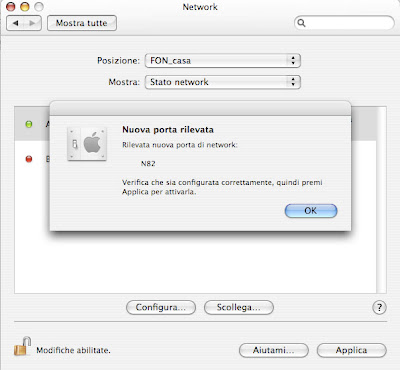 We now have a new network connection with our Nokia N-series From here we go TAB called on the PPP. The only area with something inside will be the "phone number". We can leave * 99 #.
We now have a new network connection with our Nokia N-series From here we go TAB called on the PPP. The only area with something inside will be the "phone number". We can leave * 99 #. 3 - This is the important step. TAB to go to "Modem" list and check the "modem" you have to put the value "Nokia Infrared" as per attached picture!
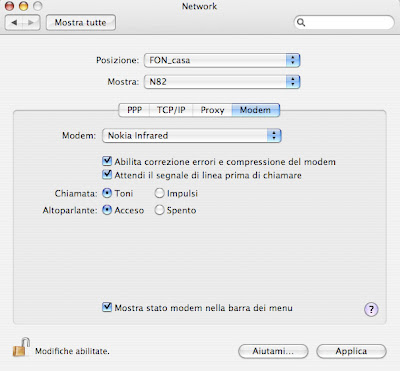
4 - To join just click the phone icon and choose our N-something and then connect. Here, too attentive to the connection costs.
speed test '
I did two speed tests. Fortunately, my area is covered with a 3.5 G network, Wind and the signal is good enough. The results are obvious.
Bluetooth connection: Down 866Kbps - 275Kbps Up - Ping 275 msAs imagined the cable connection is not choked with Bluetooth. It also seems that there is a big advantage on latency and this could be highly relevant to the Application Voip games and a time of 153 is not too bad on a cellular network.
USB Connection: 1158Kbps Down - 344kbps Up - Ping 153 ms
JoikuSpot Connection: Down one hundred and first Kbps - Up 170 Kbps
The third test I made with the program JoikuSpot Light that allows you to use your mobile as an Access Point. The "Light" version is free but the access point created is not protected by password, and then everyone can browse and connetercisi (bad if you have a contract for data and time).
It 'also important to place the right phone for the connection. My N82 has fewer than 3 antennas (GPS/wifi-bluetooth/GSM-3g). Put him in a position where the GSM signal is very strong. This is certainly more complicated with the cable with bluetooth, a bad connection to the network cancels the advantage of using the cable and may be better to use the wireless system.
Note: In creating this guide I used a freeware program called Screenshot for Symbian that found at this address .
